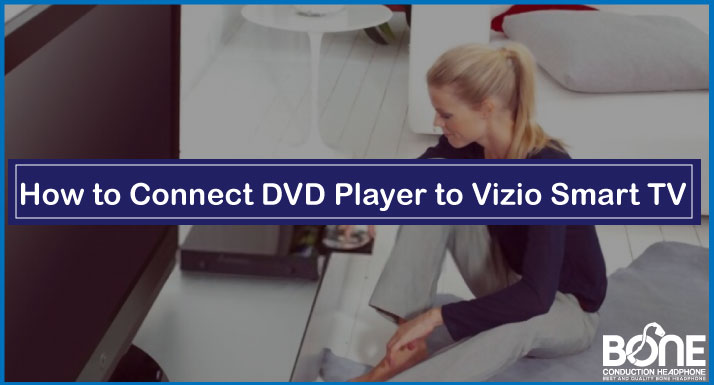A DVD player is one of the oldest entertainment devices connected to televisions where you can enjoy your favorite movies, play games, and much more. Hooking up a DVD player to Vizio smart TV can allow you to have an outstanding streaming experience on this modern television.
Below in this article, we will share the steps you can follow to connect a DVD player to a Vizio smart TV. For the connection of the DVD player with the Vizio smart TV, you will require video and audio cables. Don’t worry; we will mention everything that you must know.
Steps to Connect DVD Player to Vizio Smart TV
Step 1: Prepare Your DVD Player
The first thing you have to do to establish a proper connection between your DVD player and Vizio smart TV is to plug the power subah off the DVD player into the source; when you have plugged your DVD player, press the power button to turn it on.
Step 2: Decide the Type of Connection You Want
DVD players can be connected in the majorly three ways: HDMI, A/V Cables, and Component Cables. The DVD player comes with all three connection cords. However, the type of connection entirely depends on the Vizio smart TV. So, Vizio Smart TV is compatible with all three connections.
A/V Cables: A/V Cables stand for audio/visual cables, and most people use this connection only to connect the DVD player with the televisions. In this cable, you get three prongs on both ends: red, white, and yellow.
HDMI: The next connection type is with the help of the HDMI cable, in which you have to use this one cable, and it will provide both audio and video compatibility with the device.
Component Cables: The last way to connect a DVD player to Vizio smart TV is with the help of component cables that provide better video quality than A/V Cables but not more than HDMI. It consists of 5 different color prongs.
Related: How to connect Hisense smart TV to WiFi
Step 3: Take a Close Look at the Cables
Once you have selected the connection type, you want to ensure that the cables you are using are in perfect condition.
If they are damaged or torn, you can buy a similar one from any local electronic store. Since all of these cables are available for various inputs and ports, make sure that you choose the right size of the cables.
We would suggest you go for the HDMI cable connection because it is the most convenient one to use and you also get high quality of video.
Step 4: Make the Connection
Now start with plugging the cables into the TV and the DVD player. But before you do that, make sure that the distance between the DVD player and the TV is minimum.
Also, ensure that no other electronic device is stacked upon the DVD player because it will get heated and create issues in the devices.
Below we have shown the steps for each connection type to make it easier for you to start with the process.
A/V Cables
If you are using the Audio/Visual connection type, follow the below-mentioned steps to connect the DVD player with Vizio Smart TV.
- Firstly you have to plug the one end of the A/V cables on the similar color sockets on your DVD player. Make sure that you are plugging the cables in the output socket.
- The red and white port is for the audio, and the yellow one is for the video. So you have to plug the red cable in the red socket white one in the white, and the yellow one in the yellow socket.
- Similarly, you have to plug the second end of the A/V cables into similar sockets on your Vizio Smart TV. Do not plug the wires in two different colors because then you will not get a proper connection.
- Once you are plugged in all the cables, switch on your DVD player on the television. Do not forget to change the input source on your television settings.
HDMI Cable
To connect the DVD player to Vizio smart TV with the HDMI cable, follow the below-mentioned steps.
- At the back of the DVD player, you will see an HDMI port where you have to plug the one end of the HDMI cable.
- In the second step, you have to find a similar HDMI port on your Vizio Smart TV and plug the other end in that socket. Remember to plug the cable in the “HDMI In” socket.
- At last, you have to switch on both the devices, change the television’s input setting, and switch it to the particular number of the HDMI port in which you have connected the cable.
Component Cables
The last is the component cables that can be extremely confusing because of the number of cables. Follow the steps mentioned below.
- Since there are five prongs: Green, blue, red, white, and red, you have to connect all the cables in the particular color of the ports at the back of the DVD player. The one red color is for the audio and the second one is for the video.
- The good thing is that in Vizio Smart TV and most of the DVD players, green, blue, red sockets are separated from the Red and White pair to make the process easy.
- In the second step, you have to connect the second end of the component cables in the Vizio smart TV in the input section.
- Once you are plugged in all the cables in both devices, switch on your television and change the setting of the input source.
Conclusion
Connecting a DVD player to a Vizio smart TV with all three methods is pretty similar. However, the HDMI one is widely used because of the upper hand in the quality. We hope that this article will help you when you have to connect a DVD player to a Vizio smart TV with all the available options.