The 3 step-by-step guide for how to connect JBL speakers to iPhone with

JBL speakers can be conveniently connected to television, smartphones, and laptops; however, many people find it challenging to connect JBL speakers to iPhone. The process of connecting JBL speakers to the iPhone is pretty simple, and this article will discuss the steps that you can follow to do that.
The steps that we will mention in this article are compatible with all models of JBL, such as JBL Flip, JBL charge, JBL boombox, and much more. So if you also want to connect any of the JBL speakers to your iPhone, read the following steps carefully.
Steps to Connect JBL Speakers to iPhone
Step 1: Turn on JBL Speakers
The first step for connecting JBL speakers to the iPhone is to turn on your JBL speaker. Ensure that your speaker is not linked to any other device because if it is, it will not enter the pairing mode.

If your speaker gets automatically connected to some device and you don’t know which one is it, you can press the Bluetooth button on your JBL speaker for 3 seconds, after which it will blink light stating that it has entered the pairing mode.

Step 2: Turn On Bluetooth on iPhone
The next step is related to your iPhone, in which you have to go to the settings of your mobile phone where you have to look for the Bluetooth option. Turn on the “Bluetooth Option” and click on “Other Devices” if you cannot see your JBL speaker in the list.
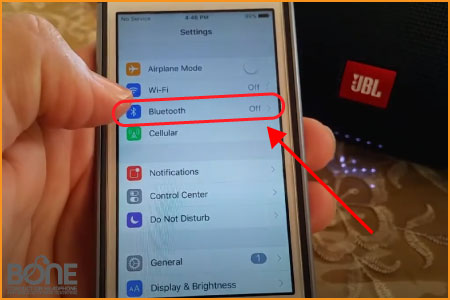
Step 3: Connect JBL Speakers to iPhone
To find your JBL speaker in the list, you can refresh the page once, after which you will be able to see the name of your JBL speaker on the screen. Tap on the name of the speaker to connect your phone with the JBL speaker. When you tap on the name, your iPhone will be connected to the JBL speaker, and you will see “Connected” written on it.
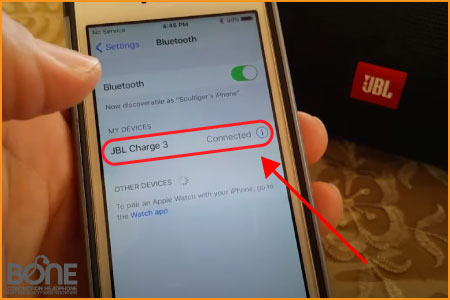
Step 4: Play Audio
This is the last step in which you have to play any audio on your iPhone to check if your phone and JBL speaker are connected correctly. If the connection is proper between the two devices, you will hear the top, not sound quality coming out of JBL speakers.
Related: How to Connect JBL Speakers Together
What To Do if the JBL Speakers are not Connecting With the iPhone?
These were all the steps that you have to follow to connect JBL speakers to the iPhone. Sometimes, if you cannot connect your iPhone to the JBL speaker with the steps, there must be some problem with your speaker.
It is not possible for you to instantly know what the problem is that your JBL speaker is facing because of which you are not able to connect them to your iPhone.
Reset Your JBL Speakers
If you cannot connect your JBL speakers to your iPhone because of some bug, you can try resetting the speakers. Factory reset on any device instantly fixes the minor issues that the device might be facing, and it also works with JBL speakers.
Resetting JBL speakers takes only a few minutes, after which you will be able to connect two JBL speakers to your iPhone. However, if you are still not able to establish the connection between the two devices, then there is a possibility that your JBL speaker is facing a hardware problem.
If the problem is related to the hardware of your speaker, then you will have to take it to the service center immediately because you cannot do anything about the hardware problem on your own.
Wrapping it Up
JBL speakers are widely known for giving outstanding sound quality to users, and you can conveniently connect them with your iPhone. The steps that we have mentioned above are almost the same for every iPhone and JBL speakers model.
If you cannot connect your iPhone to the JBL speakers, you can try the method that we have mentioned above and other than that, you can also try restarting or resetting your iPhone.
To know whether you face a problem with your JBL speakers or iPhone, you can try connecting either of the two devices with some other smartphone. We hope this article will help you to connect JBL speakers to the iPhone.


