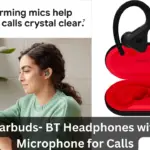Usually, the headphones come with the perfect combination of treble and bass. But there are times when we need to equalize our headphones for more customized performance.
If you are one of those people who are not satisfied with the equalization of sound, then this blog post is for you.
In this blog post, we will show you how to equalize headphones on different devices. So, you can easily customize the headphones according to your needs.
Why Do We Need to Equalize Headphones?
If you have never messed with the equalizer settings before, then you must be thinking about why you need to alter the EQ settings if these settings are already optimized by an expert sound producer.
The simple answer to this question is that the sound producer optimizes the sound of a track for most devices, not for a specific device. Thus, the sound performance is not as optimized as it should be.
Another reason for optimization is that a majority of the sound enthusiasts are not impressed by the sound produced by the headphones. So, they tweak the sound of the headphones to adjust it according to their preference.
How to Equalize Headphones
Now coming back to the main topic. How you can equalize the sound of the headphones.
Since you are not using any DJ-styled EQ, you need to change the EQ settings from the device settings, which vary from device to device.
Equalizing Headphones on Windows
If you are on Windows 10, there is a built-in sound equalizer in Windows 10 that allows you to control the bass, and treble according to your preference. Alternatively, you can also download a compatible third-party equalizer to equalize your headphones.
Equalizing the Headphones on Default Windows Equalizer
Using the default equalizer is the most preferred, and basic tool that you can use to customize the equalizer for your headphones.
Here are the steps that you need to equalize the headphones on Windows Default Equalizer:
- Firstly, right-click on the sound icon present on the right bottom of your screen, and open the Playback option.
- Right-click on the default speaker option, and select properties.
- Open the Enhancements tab, and you will find all the equalizer options there.
- You can use the equalizer options to adjust the sound frequencies according to your preference.
Related: How to Pair Skullcandy Crusher Wireless Headphones
Equalizing the Headphones using the Realtek HD
We know that a lot of people don’t get satisfied with the basic controls available on the Official Equalizer on Windows. If you are one of those, who do not like the official Windows equalizer, then getting the Realtek HD sound-master will surely get you out of the trouble.
Here are the steps for equalizing headphones using Realtek HD:
- Download the Realtek HD equalizer from the Realtek official website.
- Install the .exe file, and open it by clicking on the Realtek icon.
- Open the Sound Manager, and then finally on the Sound Effects tab.
- From here, you can tune the sound of your own.
Equalizing Headphones on Mac
Adjusting the sound frequency on the Mac is pretty straightforward, and you do not need to install any additional application, as the built-in tool is very powerful.
Here is how to adjust the sound frequency on Mac:
- Open the Music application on your Mac.
- Click on Windows, and go to Equalizer.
- Now you can change the equalizer settings according to your will.
Equalizing Headphones on Android
People think that adjusting the EQ on Android is rocket science, and you need to be a tech nerd for frequency customization. But that is not the case.
You can easily tweak the sound on Android using the third-party applications available on the Play Store.
- To tweak sound on your Android device, firstly, you need to download an equalizer application from the Playstore.
- Equalizer and Bass Booster app from the Playstore, as it’s a freeware application available on the Playstore with a bunch of high-tech features.
- After the downloading, and installation process is complete, open the application to adjust the equalizer settings.
Equalizing Headphones on IOS
There are many EQ applications available on the App Store that allow you to change the EQ settings on your iPhone and iPad devices.
Here are the steps that you need to follow for equalizing your headphones on IOS:
- Go to the App Store on your IOS device, and download one of the Equalizer applications.
- Install the Equalizer application, and now you can easily change the equalizer settings for your headphones.
Frequently Asked Questions (FAQs)
Can We Equalize Headphones on Windows Without 3rd Party Software?
Windows comes with its own Equalizer. You can control the audio frequency using this equalizer. We have provided an in-depth guide above that you can follow to open the equalizer on Windows.
Can We Equalize Headphones on Mac?
Equalizing the headphones on Mac is straightforward, as it comes with a very powerful built-in equalizer.
You have explained the process of equalizing above.
Can We Equalize Headphones on Mobile?
Yes, you can equalize the headphone sound on both Android and IOS devices. There are applications available on the Android Play Store, and the Apple App Store for adjusting the sound frequency on different devices.
We have compiled the complete method of adjusting the sound EQ above. You can easily follow the steps for equalizing your headphones on mobile devices.
Conclusion
Sometimes the default sound frequencies are not enough, and we need more customized sound effects, especially in the case of headphones.
Therefore, we have compiled this step-by-step guide, in which we have explained how you can equalize headphones on Windows, Mac, Android, and IOS devices.
If you are still confused about equalizing your headphones or need any help, ask us in the comments section.