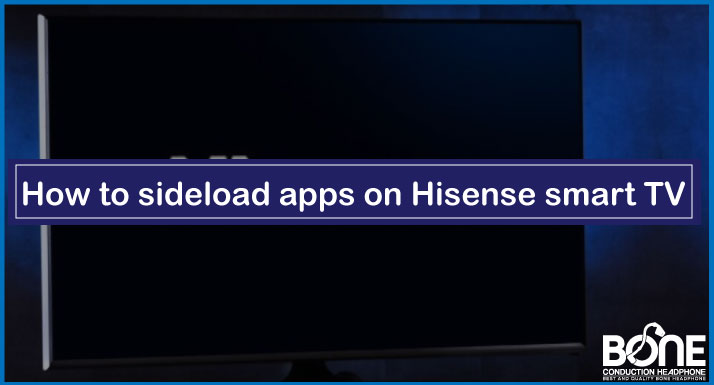Smart TVs have opened up the horizon of some amazing features and customizations. You can install apps of your choice without any hassle. The variety of apps available for installation depends on your TV brand and the Operating System of your respective product. The Hisense Smart TV is a popular TV brand and uses the Android OS. This system enables you to install a wide range of apps with just a click.
While installing apps is a great benefit, to utilize the functions of the apps that are not widely available on the Android OS platform, you need to sideload the apps. This function is used for apps not available in your region. It also helps to boost the process if your wifi is weak.
To avail of this feature on your Hisense Smart TV, you need to ensure that specific requirements are met, and download trusted Sideload apps.
How To Sideload Apps On Hisense Smart Tv
Ensure that the following requirements are in place. This will boost up the installation process, save your time and energy.
- Enable the option to install apps from Unknown Sources. This will make it easy to install third-party apps on your Hisense Smart TV. Follow the steps given below to do this:
- Turn on your Hisense Smart TV.
- Open the Settings menu
- Go to the Personal Options tab and press on Security
- Then, Click on install from Unknown Sources and enable it.
Now you can easily download apps from other sources apart from the Google App Store or Play store.
- Now, to download your desired apps, you will require the Sideload launcher app. This will help to access the apps downloaded via side loading. To download this application follow the steps given below:
- Open the Google Play store.
- Search for Sideload Launcher application.
- Click on install
After achieving this, it is also recommended to download a File manager. This will help you to browse the downloaded apps on your Hisense Smart Tv. You can follow the same steps to download a suitable File manager from the Google Play store. These two requirements will be directly installed on your Hisense Smart Tv.
Let’s move forward to the Side Loading process. There are two possible methods to sideload apps on your Hisense smart Tv. One uses the web browser while the other uses APK files/ flash drive.
Read below to find detailed instructions for both suitable methods.
Method 1: How To SideLoad Apps From The Web Browser On Your Hisense Smart TV
This method is relatively simple. Accessing a web browser is very easy on any device. This is one of the fastest ways to sideload apps.
- Navigate to the Web Browser on your PC.
- Go to the Google Play store and search for the app you want to install.
- Click on the Install option.
- You will be prompted to sign in with your Google account. Sign in with the same account that you previously used to sign in to your Hisense Smart TV.
- After you sign in successfully, you will see a drop-down menu. Select the option of your Hisense Smart TV from the list of available devices.
- You will get a notification that will confirm that the app has been downloaded on your Hisense Smart TV.
- Ensure that your TV is connected to the internet during this process.
- Power on your TV and use the installed app.
Method 2: How To SideLoad Apps Using APK files via Flash Drive On Your Hisense Smart TV
In this method, you will download the required app on your PC from a trusted source and then copy it to your flash drive and transfer it to your Hisense Smart TV using a USB port.
Read the steps below to complete this process:
- On your PC, go to the Web Browser. Make sure to use trusted sites for the downloading process.
- Please search for the required app and then look for its .apk file version.
- Ensure that the Android OS supports your app since your Hisense Smart TV is based on it.
- Download the .apk file.
- Insert the flash drive into your PC. Copy the .apk file of your apps to the flash drive/USB drive.
- After the copying process is complete, plug the flash drive into your Hisense Smart TV via the USB port.
- With the help of the file manager you previously installed, you can view the contents of your flash drive.
- Navigate the .apk file and install it on your Hisense Smart TV.
- Once the app is downloaded, go to the Sideload Launcher application, and you can open the downloaded app on the Hisense Smart TV.
If you have a Hisense R series Smart TV, you can use the Roku application to install your desired apps.
Thus, the information provided above will make the sideloading process effortless and keep you well-informed of the requirements and procedure.