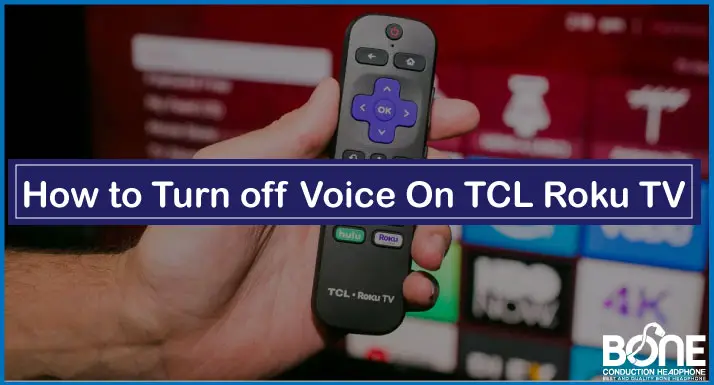TCL Roku smart TVs are top-rated in modern times. For those who are not aware of Roku Smart TV, it is a smart TV that allows you to stream paid video content on it. You can access Netflix, Amazon, YouTube, Hulu and more applications on your Roku TV.
You can even stream live content on TCL Roku TV. The perfect combination of streaming devices and smart TV that you can conveniently access and manage with your internet. TCL Roku TV is a Chinese device that you can find affordable and with good quality features.
Roku TV is a powerful smart TV on which you can stream more than 2000 and paid applications and channels. This television is equipped with several features that you can manage with your remote control. TCL Roku televisions come with audio narration that can be extremely helpful for some people.
However, most people don’t like the audio narration, and honestly, sometimes it can be highly irritating when you have to navigate through the features of Roku TV. Not to worry, as you have got an option to disable the audio narration on TCL Roku TV in a simple way.
We have come across many people asking how they can turn off the voice on TCL Roku TV, so we decided to write an article sharing the steps and methods through which you can manage the audio of TCL Roku TV.
Methods to Turn off Voice On TCL Roku TV
This article will share simple methods that you can use for turning off the voice on your TCL Roku TV.
Method 1: Make the Use of Asterisk (*)

Users can manage the voice system of TCL Roku TV with the help of an audio guide feature provided in every TCL Roku television. All the steps that we will mention below so that you can turn off the voice of your Roku TV happen in that audio guide only.
So let’s see how you can enter that audio guide and follow the steps mentioned below.
- The first step of turning off your TCL Roku TV voice is to go to the audio guide feature. To open the audio guide feature, all you have to do is press the * button on your remote control four times.
- When you press the asterisk button for time on the remote control, the audio guide feature will appear on your television, and it will start to communicate with you.
- When the audio feature guide appears on the screen, you have to use your remote to select the “Settings” option on the left side of the home screen.
- When you select the settings option on your television, the next page will appear with another set of options. On the top of those options, you will see “Accessibility”. Click on that for further steps.
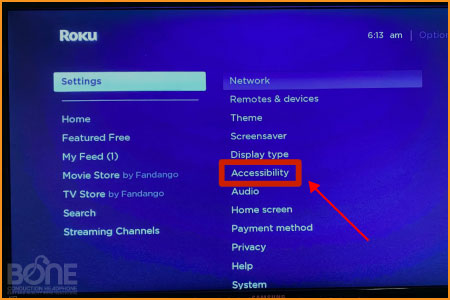
- After selecting accessibility, the new set of options will show an audio guide on top of it. When you go to the audio guide option on the right side, you will get the options off and on.
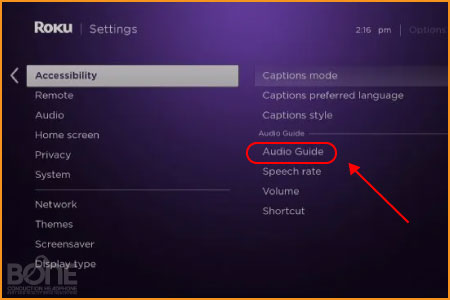
- If you want to turn off your TCL Roku TV voice, you can select the off option, and when you want to switch it on, you can choose the on option.
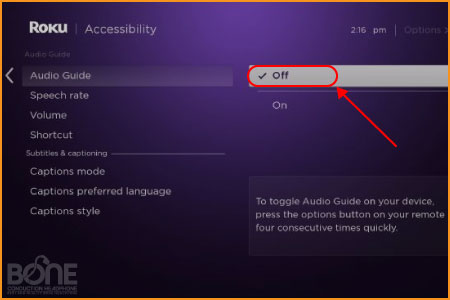
- To go back to the home screen, you have to follow the same process of pressing the asterisk button four times.

With the help of the audio guide feature, you can conveniently manage the audio of your TCL Roku TV. The proper navigation of the menu accessibility feature allows you to assist you with this requirement.
In some cases, the asterisk button does not work, and if you are also facing this problem with your remote control, then there is another option through which you can turn off the voice of your TCL Roku TV.
Method 2: Use the Settings to turn off of Voice
This option involves the settings feature. Since accessibility is the central feature where you manage your television’s audio, if you cannot navigate it from the * button, you can conveniently use the home button. Let’s see how.
Steps to turn off voice on TCL Roku TV by navigating through the settings
- The first step of this method is to press the home button provided on the top right corner of your remote control.
- When you press the home button, you will be redirected to the new page with various options. From those options, you have to select Settings.
- When you navigate to the settings option, you will see the possibility of accessibility. After selecting accessibility, you will see the similar audio guide feature that you will see with the first method.
- In the audio guide feature, you can conveniently choose the option of on and off for your voice on TCL Roku TV.
- To go back to the home screen, all you have to do is press the home button on your remote control again.
The methods that we have mentioned in this article are the only methods through which you can turn off the voice on your Roku TV. Both the ways are straightforward and hardly takes a minute also to complete the setting.
Summing it up
TCL Roku TV comes with outstanding and exciting features that users can take full advantage of. And the audio feature in TCL Roku TV is one of the unique features that allow the users to navigate through the television and its features quickly.
However, if you don’t like it, you can conveniently turn it off. The disabling and enabling of audio is extremely easy. You can even create a shortcut off accessibility so that it becomes easier for you to navigate through it the next time.
When you disable the voice in the audio guide feature and from the shortcut category, your Roku TV will not turn on the voice when you hit the asterisk four times. To enable the voice feature again, you can follow similar steps to enable the audio instead of disabling it.